Find All Emails on a Website
What is an Email Finder Chrome Extension?
An email finder Chrome extension is a tool that helps you extract email addresses from a website. Since emails may not be linked in the HTML page content, an email finder extension can help you quickly locate addresses that are in the source code or hidden on the page.
The Add to Sheets extension is a browser extension that helps you find and save email addresses from websites to Google Sheets - super fast! It’s a great tool for sales professionals, social media coordinators, lead generation teams, recruiters, and marketers looking to find email addresses of prospects, influencers, leads, candidates, and potential customers.
Here’s an overview video of how the extension works:
The Cost of an Email Finder Chrome Extension
The cost of an email finder Chrome extension can vary. Some email finder tools are free for a certain amount of use like the number of emails that you can find or how many you can save. After that, many get expensive quickly. Not Add to Sheets!
The Add to Sheets extension offers unlimited email searches with the upgraded Pro plan. Storing emails with the extension is free and unlimited.
For storing emails in a Google Sheet, you can use the Add to Sheets extension. Some extensions charge quite a bit for storage and email deduplication - but with Google Sheets, you get all of that for free plus much more capabilities like sharing, collaboration, and more. Or, even better, you can use Google Sheets as an automation tool to send emails, create reports, etc.
Finding and saving email addresses
You can use the extension to find email addresses on a webpage in the format of:
The extension does its best to find all email addresses (with domain variations) without extracting other text that looks like an email address. If you find that the extension is extracting text that isn’t an email address, you can remove it from the textarea before saving it to Google Sheets.
You have full control over the data you save to Google Sheets. You can add, edit, or remove data before saving it to your spreadsheet or copying it to your clipboard. This is meant to make you more productive and save you time.
Also, the extension will check any links on the page that start with mailto: and extract the email address from those links as well. This is helpful if the email address is hidden behind a link on the page.
I think it’s strange when an email finder tool doesn’t allow you to copy the data to your clipboard or it automatically runs when a page is loaded and you can’t control or see the data that is being extracted.
Save all matches to Google Spreadsheets
If you have a column or group configured in Add to Sheets, you can save all of data in the textarea to those locations. If you haven’t configured a column or group, you’ll need to create one first before using the form to save. Data isn’t always perfect, so this gives you the flexibility to make changes before saving it to your spreadsheets 😄.
In the automation matching, all of the duplicate values are removed based on case sensitivity. For example, upper case and lowercase values are not considered the same.
Finding All Emails in an Existing Google Sheet
If you have a Google Sheet open, you can use the extension to find all email addresses in the spreadsheet. This is helpful if you have a large sheet that has emails scattered throughout and you want to quickly find and extract them. Or, if you are shared on a sheet and want to find all emails in the sheet, you can do that as well.

Finding All URLs and Image links
The extension also supports finding all links and image URLs on a webpage.
You can easily links, and image URLs on websites in seconds and save them directly to Google Sheets. Just like with emails, there is not a limit on the number of times that you can use the extension to extract data or the number of rows that you can save.
If you save to Google Sheets, you can continue to manage the data there, or export it to other formats like CSV, TSV, Microsoft Excel (.xlsx), PDF, etc. Also, you can add, edit, or remove data before saving it to GSheets or copying it to your clipboard.
Automate your workflow
Once you have the data in Google Sheets, you can use it to create a database of the data you find on websites and create automation workflows with VLOOKUPs and other integrations for cleaning and analyzing the data. It’s also possible save to multiple Google Drive spreadsheets at once using groups. This makes it fast to save content to multiple sheets or columns at the same time.
Using Add to Sheets for Free
If you haven’t tried the extension yet for saving data to Google Sheets, then you can get started for free. The extension is free to use for right-clicking and saving it to Google Sheets. You can use the extension to extract data from websites and save it to Google Sheets as many times as you want.
After you’ve installed the extension, learn how to set up and save data to your spreadsheets without switching tabs.
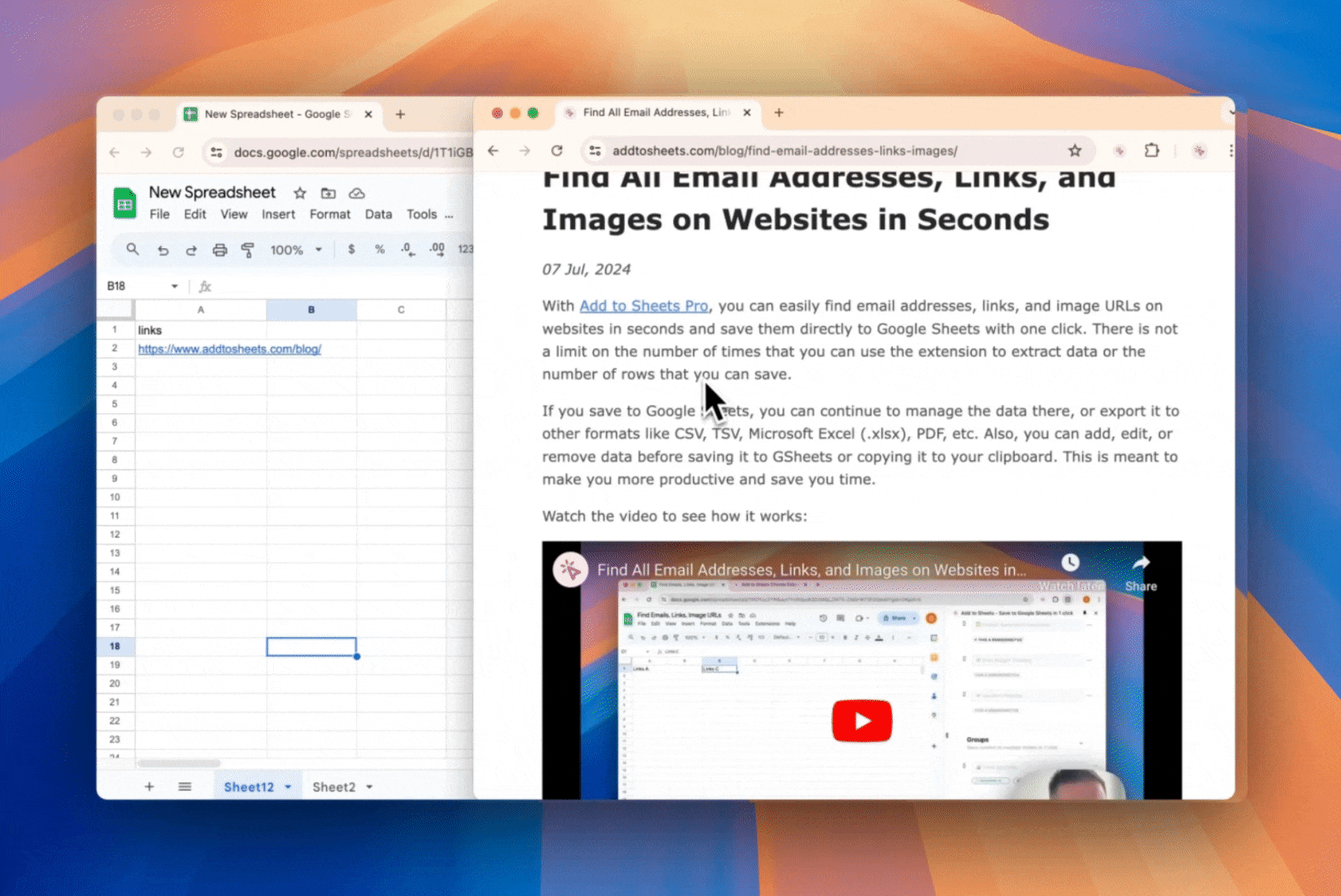
What’s next?
The extension is meant to be a flexible tool to efficiently extract and save (or copy) data fast from websites to Google Sheets. If you have any questions or feedback, feel free to contact us.
To get started, you’ll need to install the extension from the Chrome Web Store. You can find the extension by visiting the Add to Sheets Chrome Web Store page.